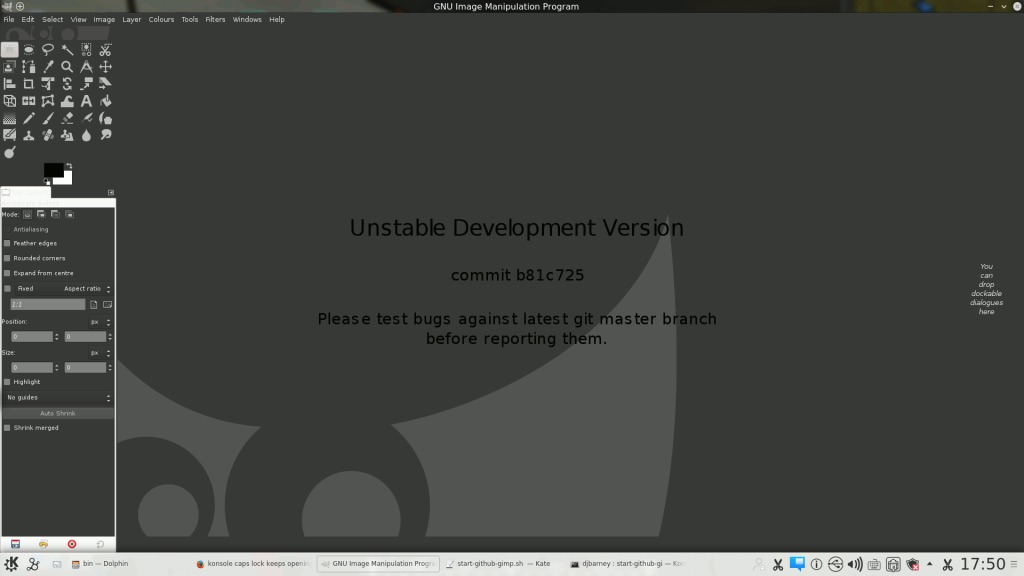
I followed this excellent guide and ended up with the latest Gimp shown in the screenshot above …
Building GIMP for artists and photographers
Here’s the sequence of commands I used.
PREFIX=$HOME/code/gimplch/install export PATH=$PREFIX/bin:$PATH export LD_LIBRARY_PATH=$PREFIX/lib:$LD_LIBRARY_PATH export XDG_DATA_DIRS=$PREFIX/share:$XDG_DATA_DIRS export ACLOCAL_FLAGS="-I $PREFIX/share/aclocal" export PKG_CONFIG_PATH=$PREFIX/lib/pkgconfig:$PKG_CONFIG_PATH export GIO_EXTRA_MODULES=/usr/lib/x86_64-linux-gnu/gio/modules export SRC_DIR=$HOME/code/gimplch/build sudo apt-get update sudo apt-get install build-essential sudo apt-get build-dep gimp sudo apt-get install git mkdir $HOME/code mkdir $HOME/code/gimplch mkdir $HOME/code/gimplch/build mkdir $HOME/code/gimplch/install mkdir $HOME/code/gimplch/install/share mkdir $HOME/code/gimplch/install/share/aclocal touch $HOME/code/gimplch/install/share/aclocal/gimp-2.0.m4 cd $HOME/code/gimplch/build git clone git://git.gnome.org/glib git clone git://git.gnome.org/gdk-pixbuf git clone git://git.gnome.org/babl git clone git://git.gnome.org/gegl git clone git://github.com/mypaint/libmypaint.git cd $SRC_DIR/glib ./autogen.sh --prefix=$PREFIX make -j5 make -j3 install cd .. git clone git://git.gnome.org/json-glib cd $SRC_DIR/json-glib ./autogen.sh --prefix=$PREFIX make -j5 make -j5 install cd $SRC_DIR/gdk-pixbuf ./autogen.sh --prefix=$PREFIX make -j5 make -j5 install cd $SRC_DIR/babl ./autogen.sh --prefix=$PREFIX --disable-docs make -j5 make -j5 install cd $SRC_DIR/gegl ./autogen.sh --prefix=$PREFIX --enable-gtk-doc-html=no --enable-workshop make -j5 echo $PREFIX make -j5 install cd $SRC_DIR/libmypaint scons prefix=$HOME/code/gimplch/install use_sharedlib=yes enable_gegl=true scons prefix=$HOME/code/gimplch/install use_sharedlib=yes enable_gegl=true install cd $SRC_DIR/gimp cd .. ls git clone git://git.gnome.org/gimp cd $SRC_DIR/gimp ./autogen.sh --prefix=$PREFIX --with-gimpdir=$HOME/code/gimplch/install/config --disable-gtk-doc --with-gimpdir=$HOME/code/gimpbeta/install/config make -j5 make -j5 install
Actually starting Gimp if you already have Gimp installed can be tricky. Here’s the script I use based on the one in the guide.
#! /bin/bash PREFIX=$HOME/code/gimplch/install export PATH=$PREFIX/bin:$PATH export LD_LIBRARY_PATH=$PREFIX/lib:$LD_LIBRARY_PATH export XDG_DATA_DIRS=$PREFIX/share:$XDG_DATA_DIRS export ACLOCAL_FLAGS="-I $PREFIX/share/aclocal" export PKG_CONFIG_PATH=$PREFIX/lib/pkgconfig:$PKG_CONFIG_PATH export GIO_EXTRA_MODULES=/usr/lib/x86_64-linux-gnu/gio/modules export SRC_DIR=$HOME/code/gimplch/build /home/mzf/code/gimplch/install/bin/gimp-2.9
Now I know how to build I can start adding the patches for artists and photographers which are covered in the guide.
2,518 views